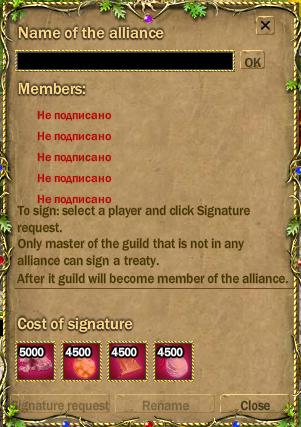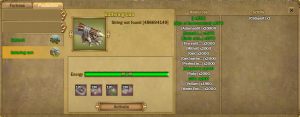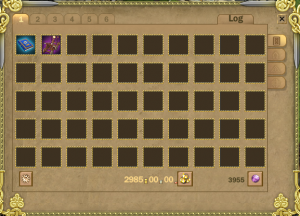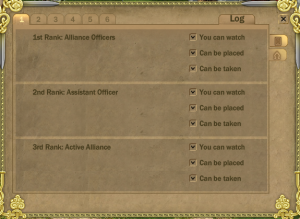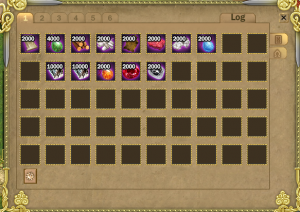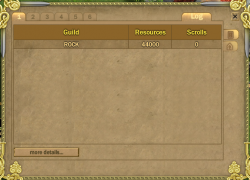Alliances
From FragoriaWiki
(→Managements) |
(→Artillery Structures) |
||
| Line 425: | Line 425: | ||
'''Ram''' | '''Ram''' | ||
| - | + | [[image:alliance.ram.png|frame|100px]] | |
This is different from Battle Ram that is crafted in sanctuaries. The difference are as follows: | This is different from Battle Ram that is crafted in sanctuaries. The difference are as follows: | ||
* Alliance Ram and its scroll doesn't have a lifespan. | * Alliance Ram and its scroll doesn't have a lifespan. | ||
| Line 441: | Line 441: | ||
'''Catapult''' | '''Catapult''' | ||
| - | + | [[image:alliance.catapult.png|100px|right]] | |
Features: | Features: | ||
* Life: 1 500 000 | * Life: 1 500 000 | ||
Revision as of 10:34, 14 June 2013
Contents |
General Information
Alliances are unions of guilds within one or several servers. By creating an alliance, you will open a separate location with:
Warehouse to store resources and items, or transfer them between servers
Kremlin Castle as the main building
Furthermore, the alliance Chat will activate, and a new fight mode will be available - alliance mode.
Alliance Creation
To create an alliance, the following are required:
- 5 guilds from any servers.
- Resources from every guild:
- 5000 x Mithril
- 4500 x Life Entity
- 4500 x Vellun
- 4500 x Air Entity
- Alliance Creation Treaty from one guild.
Alliance Creation Treaty is sold by NPC Svyatogor in Fragotown ( coord.: -18/-30). The price of one treaty is 100,000 emeralds. The treat must be purchased by a Guild Master, who will create an alliance - other characters will not be able to use it. After purchasing, the guild master must click the treaty bag, and a special form will open.
On the top of the form, state the name of the alliance. To change the name, you can click "Re-name". Guild name change is available only once.
To invite guilds into the Alliance, target another guild master, or select him/her from the player list and click 'Sign on the Alliance Creation Treaty. Leader of the inviting guild will see a special form to confirm entry at the top of the screen. If the treaty is signed, the resources will be deducted from that leader. Therefore, the resources must also be in the bag of the other Guild Master when joining.
Once the treaty has been signed by leaders of five guilds, the alliance will be created and the treaty form will be closed.
After alliance creation, ranks will then be determined:
- Great Lord is the first Guild master to use the Alliance Creation Treaty.
- Officer is a guild master who joined the alliance by invitation from the Great Lord.
- Ordinary members are the guild members of the joined guilds.
Depending on the ranks, Alliance members will have various privileges and rights.
If a guild belonging in an alliance goes through a transfer of leadership, the new guild leader will immediately become an officer. The Great Lord can also transfer guild to another character. In this case, the Great Lord remains as head of the alliance, and the new guild master will become an officer.
Note: Great Lord rank can not be disbanded, removed or transferred to another server. Creating an alliance of more or less than 5 guilds is impossible, and additional guilds can be added to the alliance only after creation.
Alliance management
The alliance management screen opens from clicking a special button in the functions panel. The various fields on the page will be available to members of the Alliance depending on their rank. Through this screen members can invite guilds, remove guilds, elect the Great Lord, fight wars, and view the log.
Invitation in Alliance
After creating the alliance, the Great Lord can invite other guilds into the alliance. There is no maximum to the number of guilds that can be allied, but the price for each additional guild will increase.
Invitation into an alliance goes through two stages: Apply and Voting.
Apply
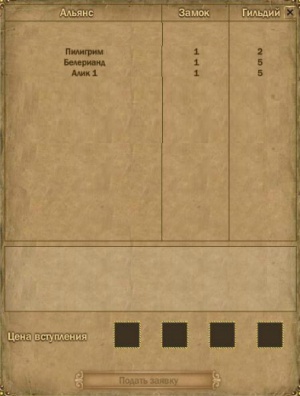
Apply stage of alliance joining is done by the Great Lord through a special button in the Society screen. By clicking the button for Alliance, a special window opens where you can see the following information:
- Name of Alliance
- Level of Kremlin Castle
- Number of guilds
- Description of Alliance
- Joining cost
By selecting the alliance on the list, and having the correct resources in bag, a Guild Master can click "Apply". Afterwards, the guild enters the voting stage.
Voting

To vote for taking a guild into the alliance, the Great Lord and officers must open alliance management screen, and click Decisions, and then Applications.
The voting screen will open, where members can vote "for" or "against". For the guild to join the alliance, 75% must vote "for".
- After a certain time and votes did not reach a conclusion, the voting will fail.
- If the voting is successful and finishes in time, then the resources will be taken from the guild master and his guild will join the alliance.
Removing from Alliance
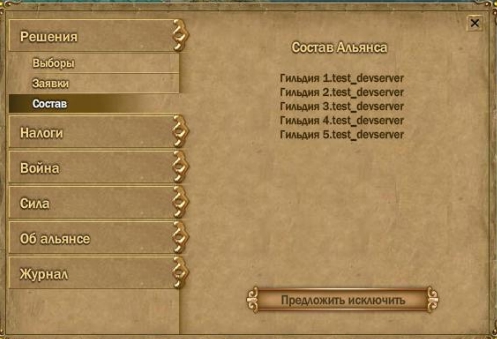
Removing a guild from the alliance can be done by voting.
Before voting, an Officer or Guild Master must declare a guild for removal from Alliance. This guild cannot participate in voting. The voting is done by clicking Decisions, then Structure. In the opened screen, choose a guild and click Suggest for removal. The voting screen will open, where allies must vote "for" or "against". For successful removal, 75% of popular vote is required.
If the voting is successful and finishes in time, then the resources will be taken from the guild master and his guild will join the alliance.
- After a certain time and votes did not reach a conclusion, the voting will fail.
- If the voting is successful and finishes in time, then the guild is removed.
Election of the Great Lord
An alliance has a Great Lord immediately after creation, but you can elect a different Lord. Elections go through two stages: voting to start an election, and voting for candidates.
Voting for elections
Before the voting current Great Lord or Officer must open mune Decisions, aftre Elections and click button Declare Elections. After that countdown will start and during this time Officers and Great Lord must vote "for" or " against" re-elections. For succesful voting need 75 % of votes.
- After a certain time and votes did not reach a conclusion, the voting will fail. For next election need wait one week.
- If the voting is successful and finishes in time will be started next step.
Voting candidates
Each officer and current Great Lord might put their own candidature for re-election, by clicking in the form of elections. Or Great Lord might vote already for setted up candidate. For succesful voting need 75 % of votes .
- After a certain time and votes did not reach a conclusion, the voting will fail. For next voting need wait one week.
- If the voting is successful and finishes in time, will be appointed new Great Lord.
Taxes
Great Lord might set the size of taxation. For this he needs to use a special form.
Taxes are sets up in percentage ratio from what getting any member of Alliance. Taxes are withdrawn from the following sources:
- Collecting purple resources. Tax is taken in the moment of mining.
- Getting signs of Hero. Tax is taken in the moment of getting signs in games.
- Coins. Tax is taken in the moment of getting coins for daily Quests.
Size of the tax can also be set to 0. In this case resources, signs and coins might be brought voluntarily throught Bank and Warehouse.
Size of the tax can be set up once a day.
Strength
Through menu Strength any member of Alliance can leave from his membership,by clicking special button. In addition, here shows amount of participants in each guild.
About Alliance
Here Great Lord might write description of Alliance, any important information for showning it to members of Alliance and also for players via Society.
Log
In the Log Great Lord and Officers will be able to view next basic changes in the alliance:
- Elections.
- Voting by applications.
- Taxes
- Etc.
Castle Grounds
thumb|400px|Карта Замковых Земель
Castle Grounds is a separate location, which appears after the creation of the Alliance.
Для того, чтобы на Замковые Земли своего Альянса нужно воспользоваться Альянсовым телепортёром, который находится во Фрагорске (координаты: -22/-27). После клика по нему откроется форма со списком доступных для телепортации Альянсов.
В северо-восточной части карты расположены основные здания: Кремль, Банк, Склад.
Внизу карты расположены укрепления для атакующего Альянса.
Side Door
Особая скрытая часть локации, предназначенная для незаметного проникновения на основную часть Замковых земель в случае войны.
thumb|center|400px| Вход и выход
NPC
- Commandant located in Castle Lands ( coord.: -91,-230). Once a day gives any member of the Alliance Silver chest . If the player collects these chests 6 days in a row, on the 7th day he can get a Golden Chest.
Кремль
Основное здание Альянса. В зависимости от уровня улучшения накладывает на всех членов Альянса инфлуенс, увеличивающий количество ХП от 1% до 10%. Кликнув по нему Глава гильдии откроет форму управления Зданиями и Укреплениями.
В окне есть две вкладки: Крепость и Производство.
Кроме того, в столбце Ресурсы указывается имеющиеся в Складе ресурсы, а также Знаки и золото, находящиеся в Банке. В случае, если для выполнения операции Улучшения, Починки или Производства чего-либо будет не хватать, то дефицитный ресурс подсветится красным.
В крайне правой части формы расположен столбец Свитки, в котором отображаются свитки, созданные в процессе Производства.
Крепость
Во вкладке Крепость можно Чинить и Улучшать Здания и Укрепления.
Улучшения
При улучшении повышаются прочность всех Укреплений выбранного типа или выбранного Здания. Улучшать может только Глава Альянса.
| Уровень прочности при улучшении | |
|---|---|
| Уровень | Прочность |
| 0 | 61 500 |
| 1 | 123 500 |
| 2 | 184 500 |
| 3 | 246 000 |
| 4 | 307 500 |
| 5 | 369 000 |
| 6 | 430 500 |
| 7 | 553 500 |
| 8 | 138 500 |
| 9 | 984 500 |
Стоимость улучшений равна для всех Зданий и Укреплений, кроме Стен. Стены стоят в 6 раз меньше указанных значений.
| Стоимость улучшений | ||||||
|---|---|---|---|---|---|---|
| Уровень | Золото | Знаки воеводы | Ресурсы | |||
| 1 | 7 000 | 3 000 | Адамантит: 300 | Дубовая шкура: 300 | Сущность земли: 300 | Дуб: 300 |
| 2 | 9 000 | 4 000 | Мифрил: 450 | Веллум: 450 | Сущность огня: 450 | Сущность жизни: 450 |
| 3 | 11 000 | 5 000 | Адамантит: 600 | Превосходная вырезка: 600 | Сущность воды: 600 | Дуб: 600 |
| 4 | 13 000 | 6 500 | Мифрил: 1 000 | Дубовая шкура: 1 000 | Сущность воздуха: 1 000 | Шелк: 1 000 |
| 5 | 15 000 | 7 500 | Родий: 1 250 | Превосходная вырезка: 1 250 | Сущность земли: 1 250 | Сущность жизни: 1 250 |
| 6 | 18 000 | 9 500 | Адамантит: 1 500 | Веллум: 1 500 | Сущность огня: 1 500 | Дуб: 1 500 |
| 7 | 21 000 | 11 500 | Мифрил: 1 750 | Дубовая шкура: 1 750 | Сущность воздуха: 1 750 | Сущность жизни: 1 750 |
| 8 | 24 000 | 13 500 | Адамантит: 2 000 | Превосходная вырезка: 2 000 | Сущность воды: 2 000 | Дуб: 2 000 |
| 9 | 27 000 | 15 500 | Мифрид: 2 500 | Веллум: 2 500 | Сущность воздуха: 2 500 | Сущность жизни: 2 500 |
Прочность
Прочность отображается справа от изображения выбранного Здания или Укрепления. О состоянии построек так же можно узнать по цвету их названий в меню Здания или Укрепления.
- Если здание имеет 90% прочности и выше, цвет названия зеленый
- Если здание имеет 75%-89% прочности, цвет названия желтый
- Если здание имеет 50-74% прочности, цвет названия розовый
- Если здание имеет 25%-49% прочности, цвет названия красный
- Если здание имеет 10%-24% прочности, цвет названия серый
Здания не могут иметь менее 10% прочности. Укрепления могут иметь менее 10% прочности (цвет названия станет серым) и в случае доведения его количества до 0 Укрепление будет полностью уничтожено.
В случае ремонта Укреплений в форме Кремля отображается суммарная прочность всех Укреплений выбранного типа на локации. При нажатии кнопки Починить всё прочность будет соответственно восстановлена у всех Укреплений или Здания выбранного типа.
Production
Production involves manufacturing scrolls of fortifications and weapons that are subsequently stored in the special bank.
To manufacture a particular item, open the tab for Weapon or for fortification under "Production" and select be item.
In addition to the resources required for manufacturing, so called - charges are also needed. Different item fortification or artillery requires different amount of charges.
- Wall - 1 Charge.
- Gate - 5 Charges.
- Tower - 5 Charges.
- Battle Ram - 10 Charges.
- Catapult - 10 Charges.
A maximum of 10 charges are hold in the charge bar. If required amount is less, it can be refilled. In this case, "Refill" button will appear to fill the charge bar.
"Refill Charge" needs:
- 1 Gold
- 1 Sign of Governors
- 4 Vellum
- 5 Mithril
The bar fills automatically every day at 00:00 server time. Fortification scrolls provides additional defense.
Fortifications
To install fortification structures
- Click on scroll in bag.
- Move the cursor to the location to be built.
- The cursor will preview gridded cells depending on the size of the structure. Green colored grid areas indicate the structure can be build on that specific location whereas red colored grid indicates, the location is suitable for built.
- Once confirmed of the location, click on it. A progress bar will appear and the structure will be build.
Fortification Structures:
- Wall:
- 1 cell size.
- Walls can be installed in a special fashion, if more than one scroll is present in the bag; Clicking on a scroll, then holding left mouse button and hovering over the target locations in horizontal direction, will install continuous walls on adjacent cells equal to the number of scrolls in the bag.
- Walls are completely impassable.
- Gate:
- Two types: Horizontal and vertical based on dimensional plane installed.
- Occupies 6 cells both horizontally and vertically.
- Passable only for alliance members.
- Towers:
- Has a size of 2x2 cells.
- Completely impassable
- Tower inflicts between 1,000 to 20,000 damage, and does not depend on level of improvement.
- Attack range - 10 cells
Installed structure can be moved. A button move will appear next to the installed structure's avatar. Upon clicking on the button, the grid cursor will appear on locations next to the structure that will allow to reposition it.
Scroll ingredients:
| Fortification Structure | Ingredients | |||||
|---|---|---|---|---|---|---|
| Wall | 333 Gold | 166 Governors Signs | 25 Silk | 25 Rhodium | 25 Earth Entity | 25 Crystal Fur |
| Tower and Gate | 2000 Gold | 1000 Governors Signs | 150 Silk | 150 Rhodium | 150 Earth Entity | 150 Crystal Fur |
Artillery Structures
These structures functioned to destroy enemy alliance's defense structures (fortifications) and buildings during a war. There are two types of Artillery structures.. Ram and Catapult. In addition, Alchemist purple bombs can be used against enemy's defense structures.
Ram
This is different from Battle Ram that is crafted in sanctuaries. The difference are as follows:
- Alliance Ram and its scroll doesn't have a lifespan.
- Can only be used in Alliance grounds
Features:
- Life: 7 200 000
- Damage: 270
- Range: 2 cells
- Manufacturing Ingredients:
- Rhodium x 120
- Silk x 120
- Earth Entity x 120
- Crystal Fur x 120
Catapult
Features:
- Life: 1 500 000
- Damage: 140
- Range: 10 cells
- Manufacturing Ingredients:
- Rhodium x 100
- Silk x 100
- Earth Entity x 30
- Crystal Fur x 30
Bomb
Crafted from recipes found with the Sanctuary NPC in sanctuaries. Only purple alchemist recipe is effective. Deals 64 damage against enemy fortifications and building structures.
Bank
The bank is designed for
- Storage of items
- Gold Storage
- Storage of Signs of Commanders
The numbered tabs on the top are the bank pages. The icons arranged in vertical manner on the right side are the filters or favourites.
Gold and Signs are collected in bank in two ways:
- Taxes.
- Voluntary contributions. For depositing gold and signs, special button at the bottom of the window will allow to specify the amount of gold and another for signs to deposit. However, withdrawing any amount of gold or signs are not possible.
Managements
In lower corner of the form, there is a button with the sun symbol. It opens a window for management of rights.
It allows to set the power of officers and leaders.
Logs
It will display a log of every gold and signs contribution; name of the member and the amount contributed. The Detail icon will display the detailed information about deposits and usages history of the bank resources Arranged from Old to new histories.
Warehouse
Warehouse is designed for:
- Storage of resources.
- Storage of scrolls.
Resources come in the warehouse in two ways:
- Taxes
- Voluntary contribution. To deposit resources, click on the resource in the bag or drag it to the warehouse slots. A pop up will appear to specify the amount to deposit.
Numbered horizontal tabs on the top are the pages. Vertical tabs on the right side are filter options; Resources and Scrolls.
Management
A sun like button in lower margin of the warehouse window gives access to management page.
Only Great Lord can decide the rights of officer's access.
Logs
Logs button in top right corner of the window, shows list of guild's contribution and the amount of resources/scrolls contributed.
For more details of logs, more details button will display in detail anything that was deposited or used. Histories are arranged from old to new entries.
War
War - State of conflict between two alliances, and a means for players to attack enemy Alliance lands, destroy fortifications, raze buildings, and pilfer their loots.
War consists of three phases: Auction, Beginning, and Battle.
Аукцион
Аукцион - фаза, в ходе которой будут определены пары воюющих Альянсов. Как следует из названия, делается это посредством участия Альянсов в аукционе и совершении ставок на участие в войне с выбранным Альянсом.
Условия проведения аукциона
Фаза проходит каждое воскресенье с 0:00 до 23:59.
Участие в аукционе принимают только Главы Альянсов. Для начала аукциона необходимо войти в меню управления Альянсом и нажать вкладку Война. Открывшаяся форма будет представлять собой список всех зарегистрированных на момент начала аукциона Альянсов и размеры ставок на войну с ними.
Ставки считаются в золоте. Золото на участие в аукционе изымается из Банка Альянса.
Аукцион проходит по следующим основным правилам:
- Стартовая цена: 100 золотых.
- Размер ставки: 100 золотых.
- При совершении ставки на вражеский Альянс:
- Сумма ставки на выбранный Альянс повышается.
- Сумма ставки на собственный Альянс повышается.
- Пока ставку на выбранный Альянс не повысят или не сделают ставку на Ваш собственный Альянс, делать новые ставки нельзя.
- При получении ставки на собственный Альянс:
- Вы можете делать ставки.
- Размер ставки на Ваш собственный Альянс увеличится.
- Размер всех ставок на любой другой Альянс для собственного Альянса повышается до величины ставки, сделанной на Ваш собственный Альянс.
То, с каким Альянсом Вы будете воевать, определится по максимальной сделанной Вами ставке.
В случае, если за время фазы не было сделано ни одной ставки, начало войны не состоится.
Начало войны
Фаза, в которой определяется размер дани, выставляемой Альянсом своему противнику за досрочное прекращение войны. Дань может выставить каждый воюющий Альянс.
Фаза проходит каждое воскресенье с 21:00 до 23:59.
Для назначения дани Главе Альянса необходимо воспользоваться меню Война, окно при входе в которую будет отличаться от предыдущей фазы. В этом окне указывается противник Вашего Альянса, основная часть поделена на слоты для указания предметов дани и их количества, а внизу находится кнопка Потребовать дань. Установить размер дани и потребовать её можно только один раз.
Battle
Main Phase - two rival alliances will fight for supremacy. This phase lasts from 00:00 to 23:59, Monday and Saturday.
The alliance can end the war prematurely if the head of the alliance pays tribute from the previous phase.
The fight may be divided into three stages:
- From 23:00 to 11:59. Damage from Guns are reduced by 90%.
- From 12:00 to 17:59. Damage from Guns are reduced by 50%.
- From 18:00 to 22:59. Damage from Guns are at 100%.
В течение фазы на Замковую Землю воюющих Альянсов разрешено входить только их членам. На локации действует альянсовый режим боя.
Основной задачей является уничтожение Кремля, Банка и Склада противника.
При снижении прочности Здания до 10% нападающими будет получена награда:
- Уничтожение Кремля: всем персонажам, находящимся в агролисте здания, будет выдана равная доля от его стоимости. Стоимость складывается из уровня улучшения здания, как сумма всех предыдущих улучшений.
- Уничтожение Банка: всем персонажам, находящимся в агролисте здания, будет выдана равная доля от золота и Знаков, хранящихся в нём. Предметы не выпадают.
- Уничтожение Склада: всем персонажам, находящимся в агролисте здания, будет выдана равная доля от ресурсов, хранящихся в нём.